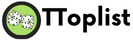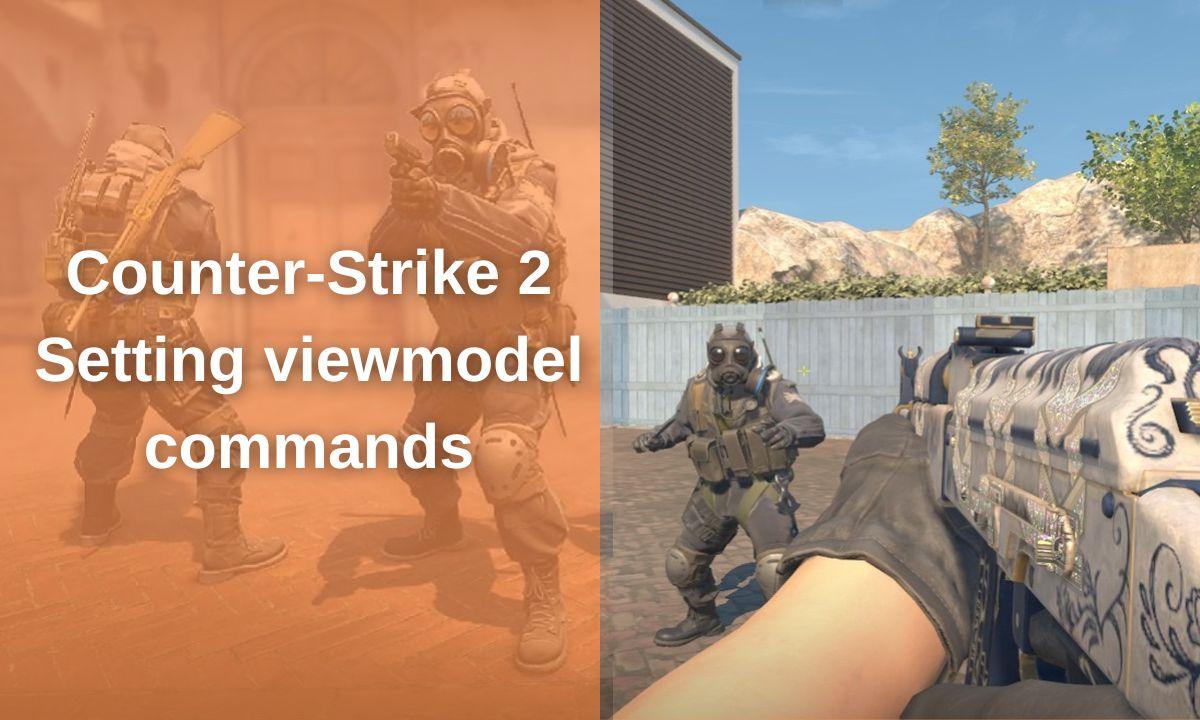Counter-Strike 2 (CS2), customizing hand and gun positions in first-person mode can significantly impact your vision. FOV and Viewmodel configuration is an often overlooked aspect, unlike choosing the perfect field of view, but it provides an invaluable advantage in a variety of situations.
How to change viewmodel CS2? In this article, we will discuss how to configure your viewmodel in CS2.
1. Key Commands FOV and Viewmodel Configuration
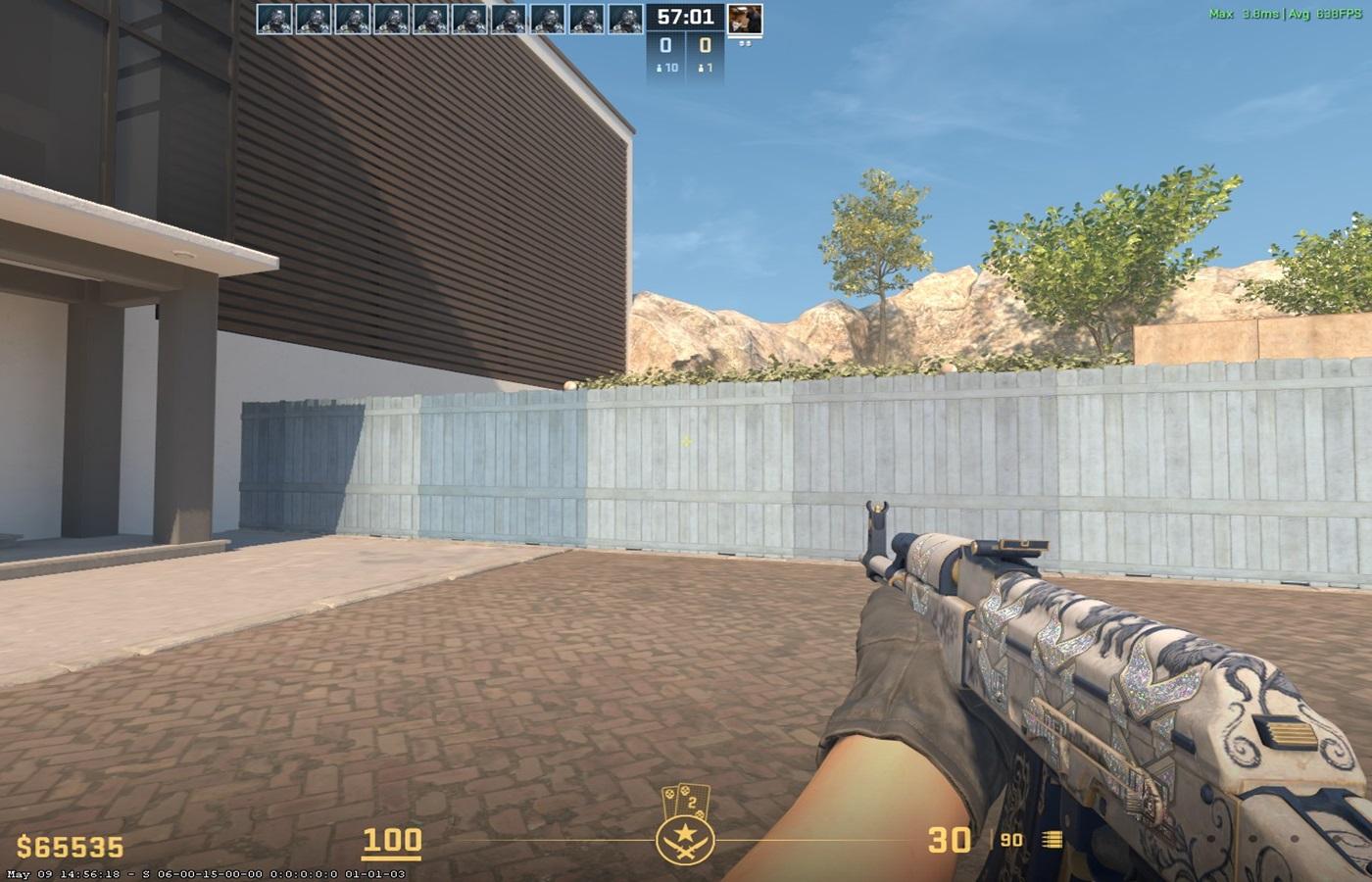
FOV Command:
- viewmodel_fov [value]: Adjusts how close your hands appear to your character's camera. Acceptable values range from 40 to 68.
- viewmodel_fov 40: Hands appear closer to the camera.
- viewmodel_fov 68: Hands appear further from the camera.
Viewmodel Offset Commands:
viewmodel_offset_x [value]: Controls hand positioning on the X-axis, moving them horizontally.
- Resetting to Default
viewmodel_presetpos 3: Resets all FOV and viewmodel settings to their default values.
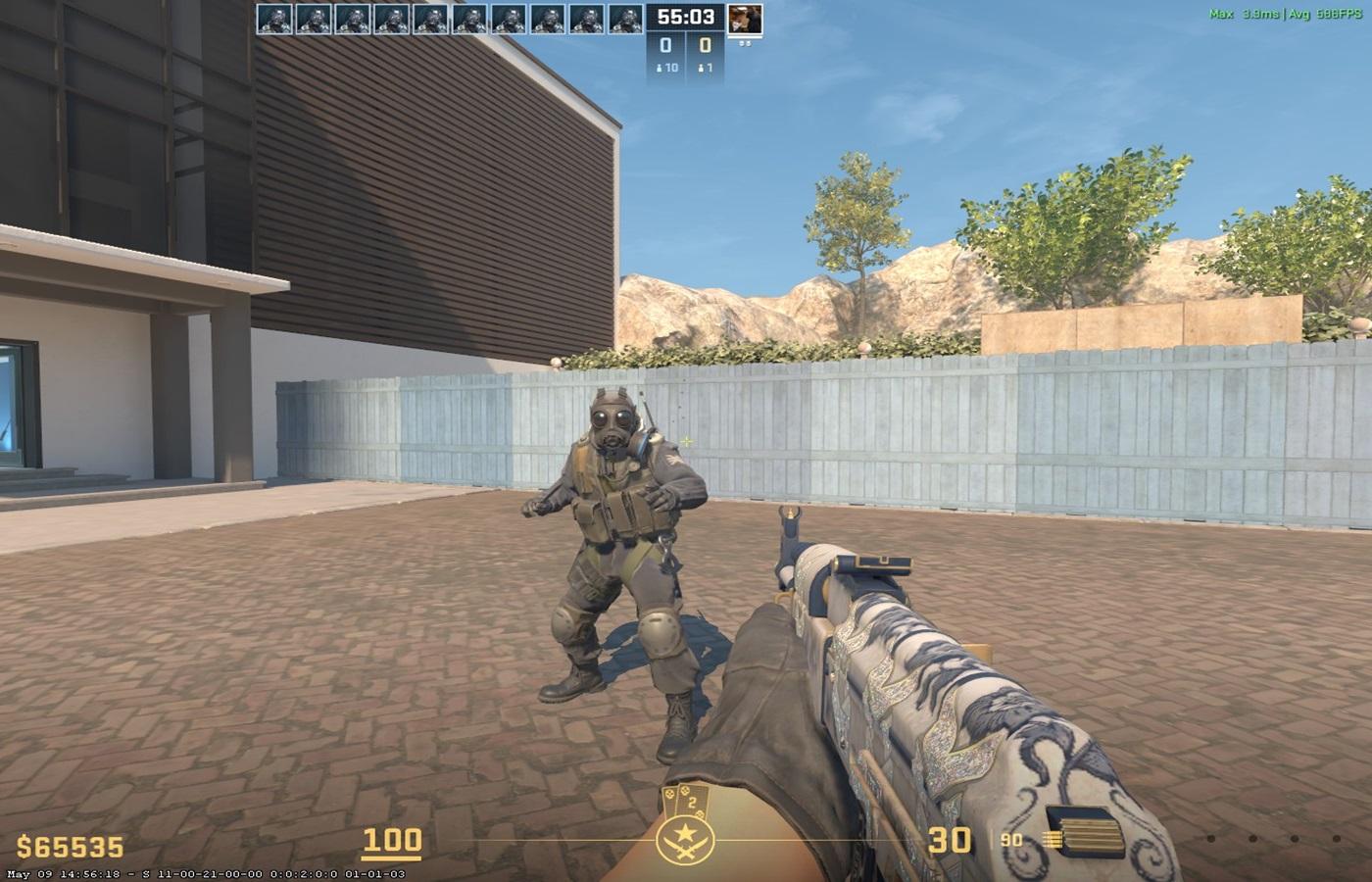
- Range: -2 to 3
viewmodel_offset_x -2: Hands move towards the edge of the screen.
viewmodel_offset_x 3: Hands move towards the center.
viewmodel_offset_y [value]: Controls hand positioning on the Y-axis, moving them forward or backward.
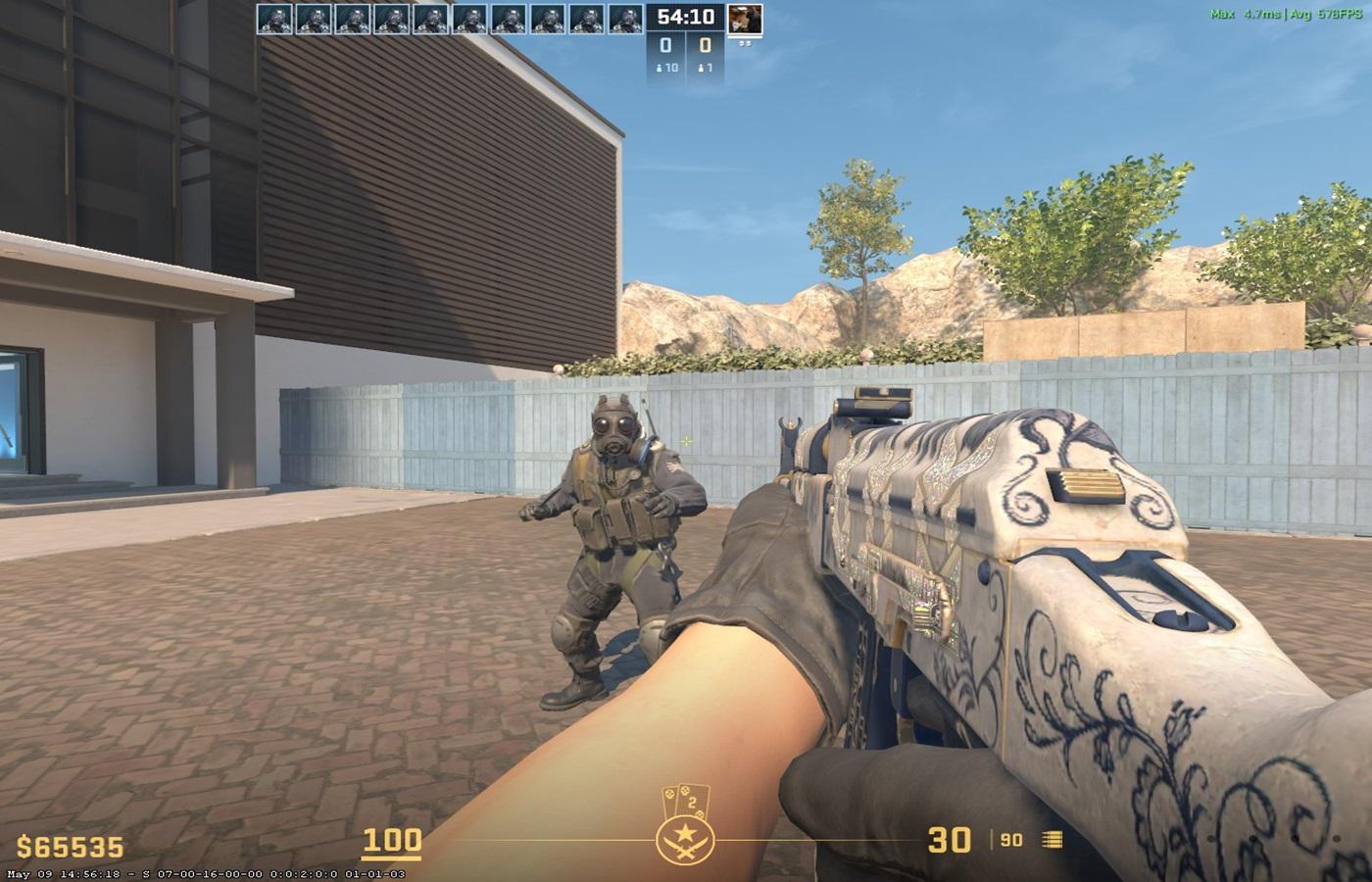
- Range: -2 to 2
viewmodel_offset_y -2: Hands move backward.
viewmodel_offset_y 3: Hands move forward.
viewmodel_offset_z [value]: Controls hand positioning on the Z-axis, moving them vertically.
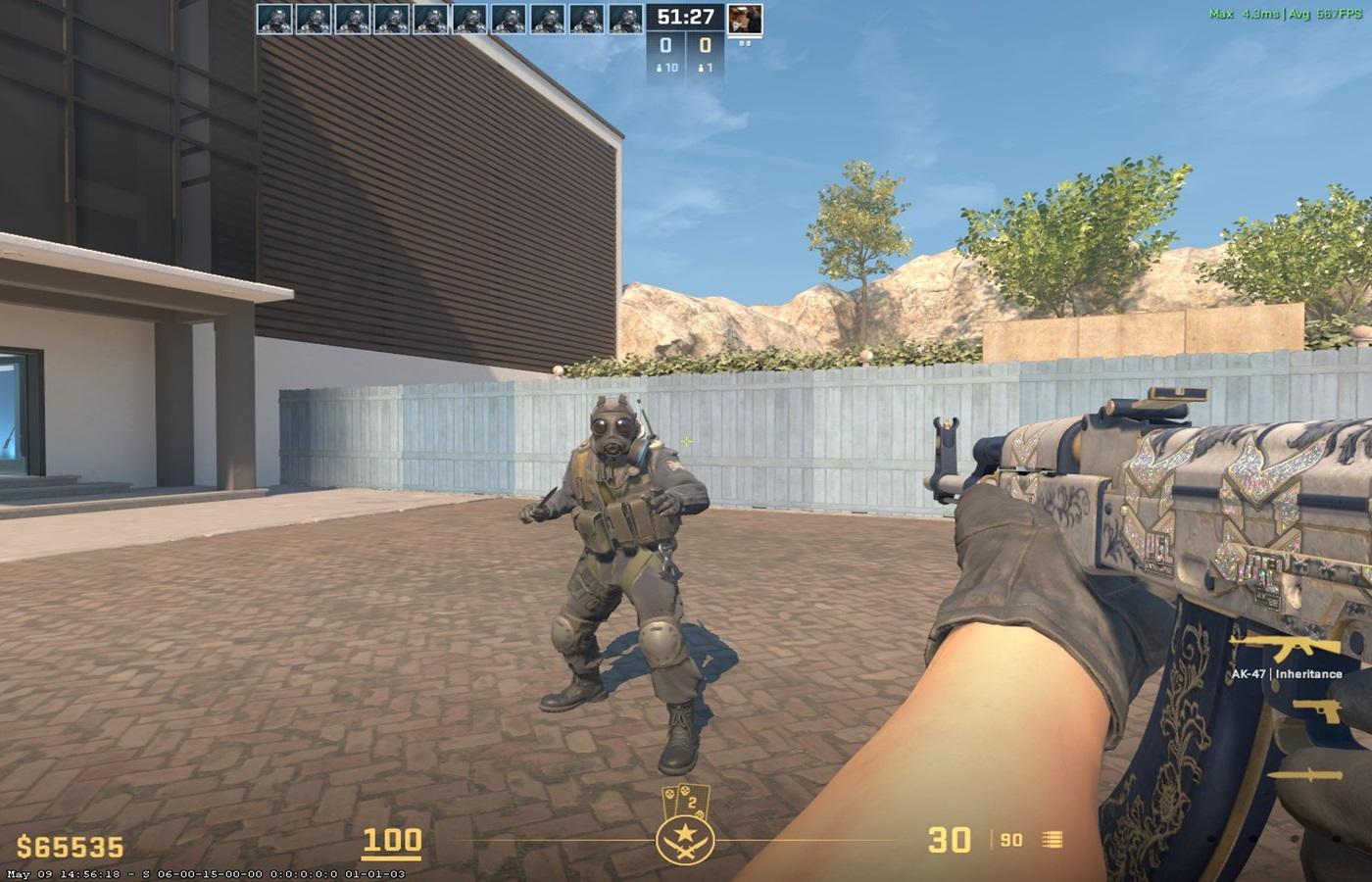
- Range: -2 to 2
viewmodel_offset_z -2: Hands move lower.
viewmodel_offset_z 2: Hands move higher.
2. Best Viewmodel Settings for Optimal Gameplay
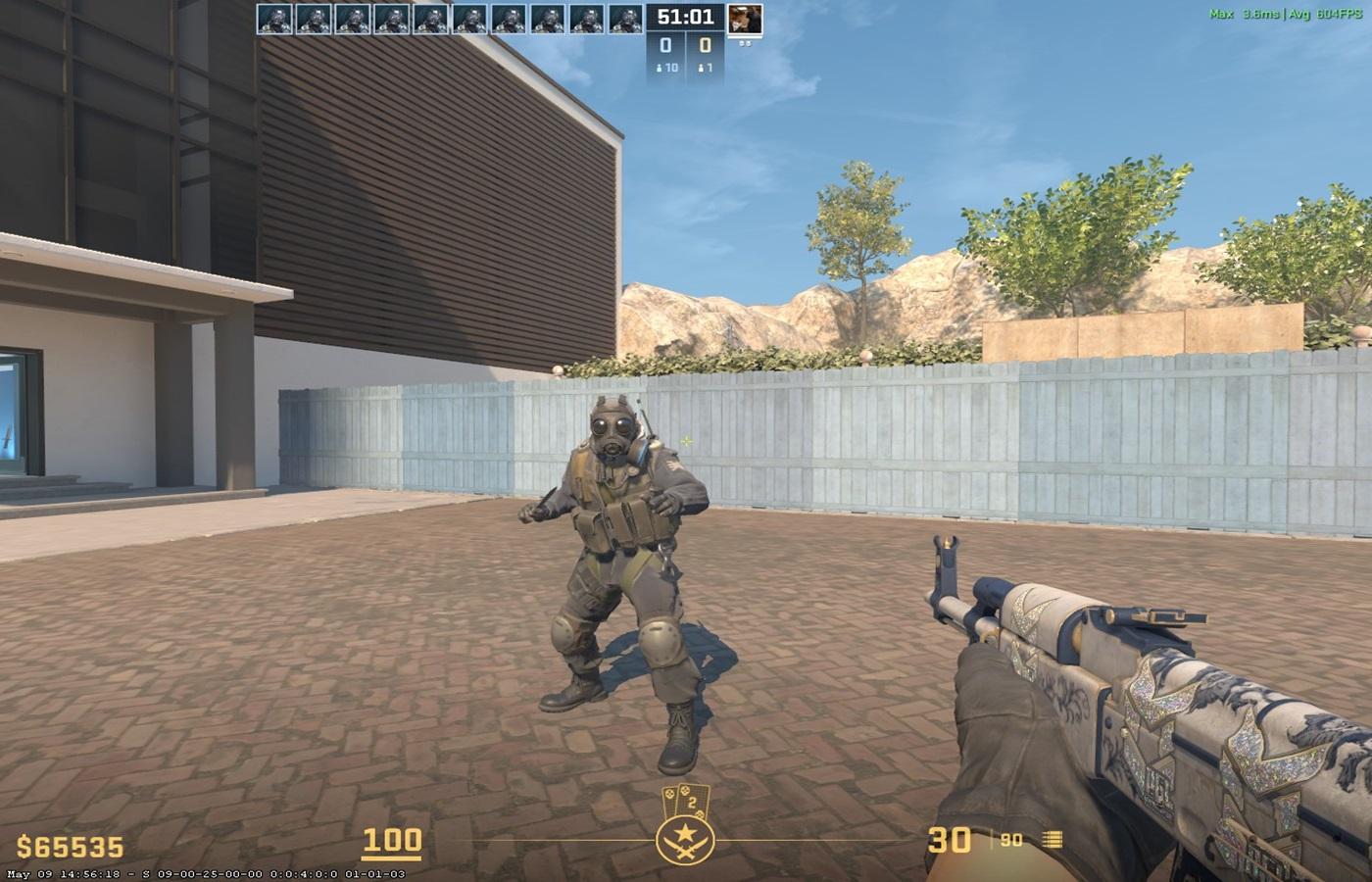
To enhance your gameplay, consider the following settings, which offer a balance between clear visibility and minimal screen clutter:
- viewmodel_fov 68
- viewmodel_offset_x 2.5
- viewmodel_offset_y 1
- viewmodel_offset_z -1.5
3. Viewmodel Console Commands Explained
- viewmodel_fov from 54 to 68 – defines the viewing angle for the viewmodel. The higher the value, the more hands and weapons are displayed on the screen.
- viewmodel_offset_x from -2.5 to 2.5 – horizontal position of the model. Positive values shift to the right, negative values shift to the left.
- viewmodel_offset_y from -2 to 2 – model distance. The lower the value, the closer the hands holding the weapons are to the camera.
- viewmodel_offset_z from -2 to 2 – vertical position of the model. The lower the value, the lower the hands.
- viewmodel_presetpos – command to quickly switch between viewmodel presets.
4. How to open console commands
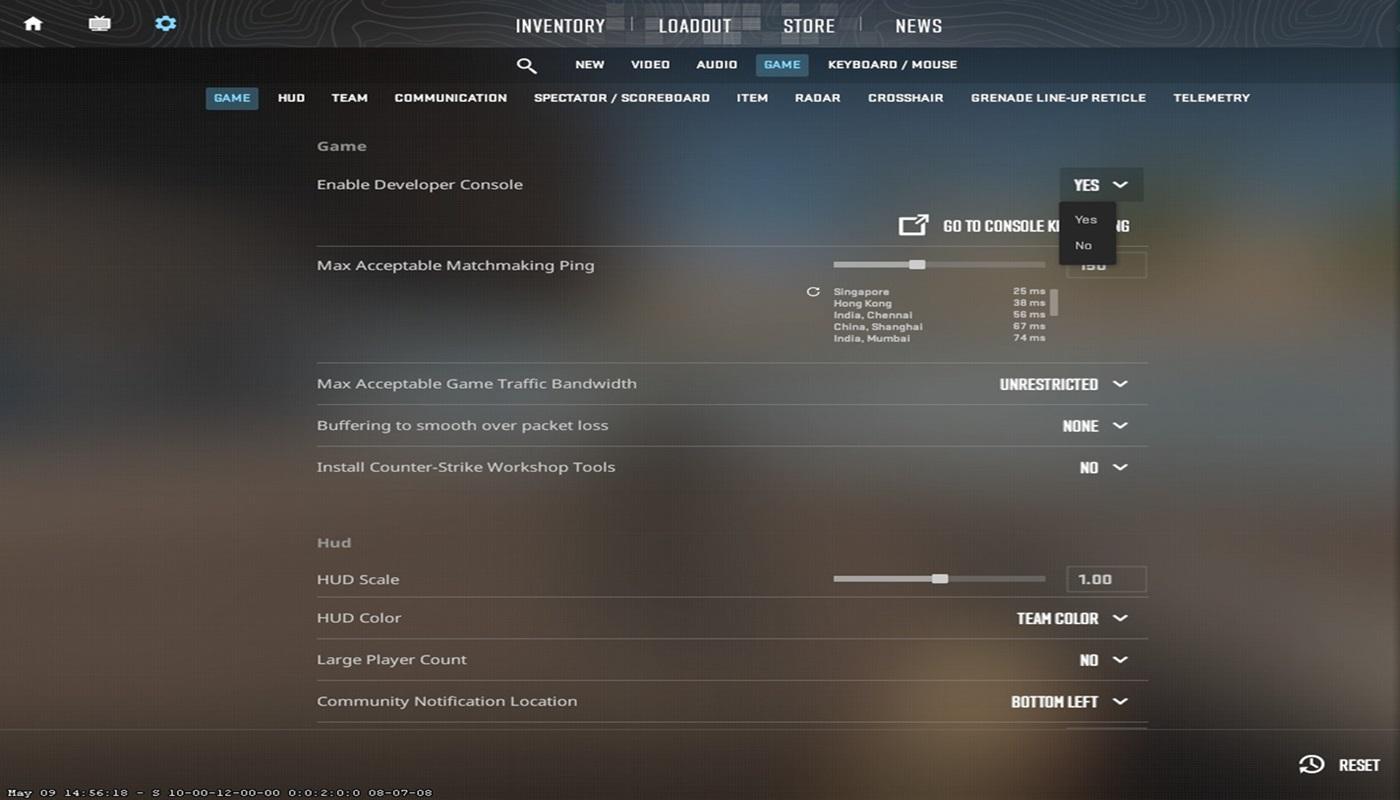
Press the tilde (~) key
If the console isn't enabled:
Step 1: Go to setting
Step 2: Choose Game > Enable developer console cs2 (Yes)
Step 3: Press the tilde (~) key to open the console.
Enter the desired commands (e.g., viewmodel_fov 68).
Using the Settings Menu:
Click the cog icon in the top left corner.
Navigate to the Game tab and then to the Item tab.
Adjust the available viewmodel settings.
5. Tips for Optimal Configuration
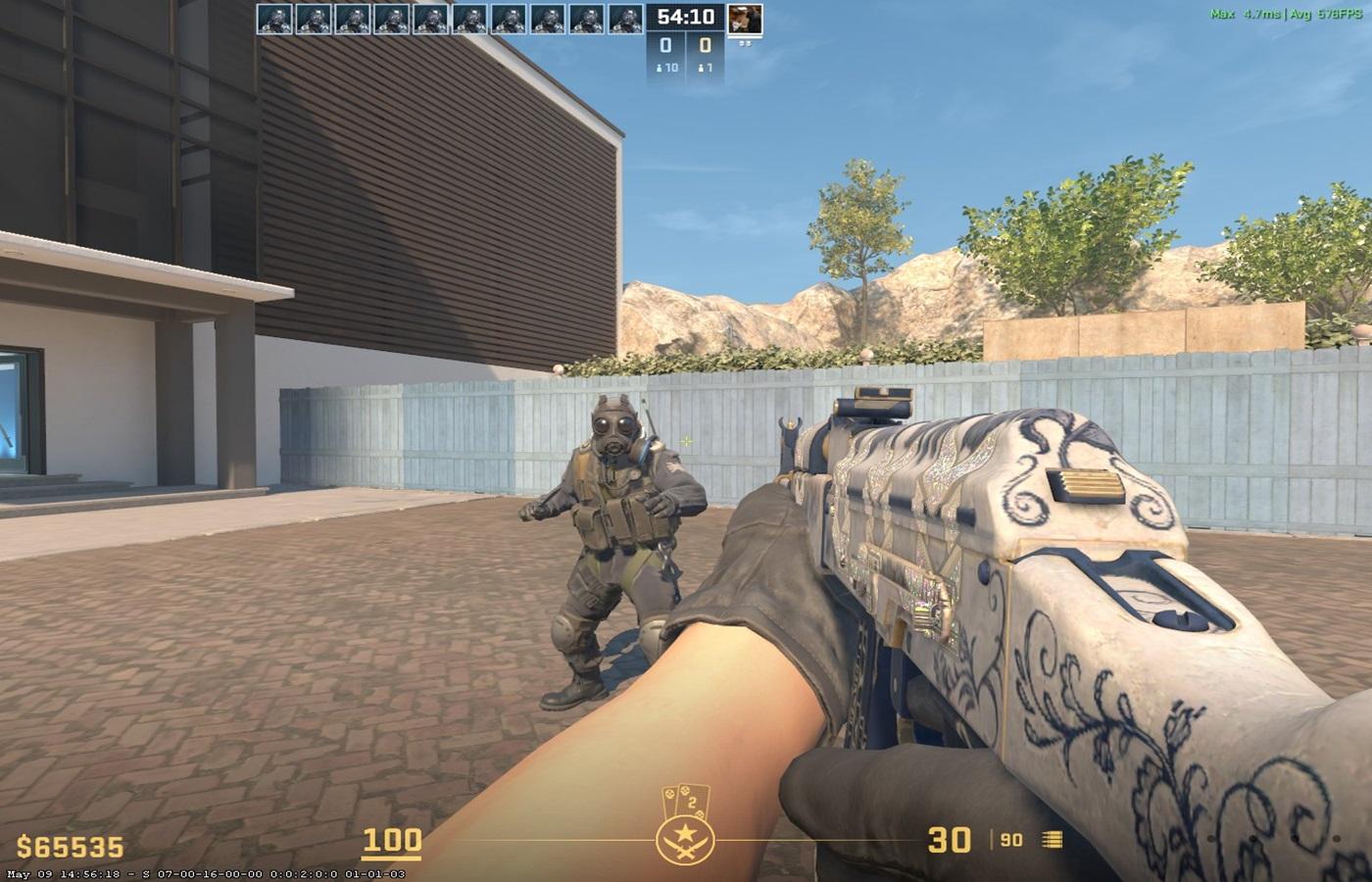
Experiment with settings in a practice match to find what works best for you.
Remember, while viewmodel adjustments can enhance your experience, they are highly personalized.
6. Do you need to adjust the viewmodel?
Unlike increasing FPS, customizing the position of your hands and weapons on the screen is entirely up to you. But if you are a frequent challenger, we recommend that you stick with the default settings. In fact, with some difficult throws, aiming with the viewmodel (e.g. with a grenade pin) is easier than aiming with the crosshair.
However, if you are not a very knowledgeable person, changing the viewmodel will not cause any problems. Initially, the new position of your hands and weapons on the screen may be distracting. But you will no longer notice this after a few matches. Also, note that the viewmodel setting does not affect any game mechanics, so the spray pattern and accuracy of the gun will always be the same.
7. Pro Players’ Viewmodel Settings
If you don't want to waste time searching for optimal settings yourself, you can take a look at CS2 pro players. We have prepared a list of viewmodel settings according to top players, here it is.
Pro player ZyWoo:
- viewmodel_fov 68
- viewmodel_offset_x 2.5
- viewmodel_offset_y 0
- viewmodel_offset_z -1.5
- viewmodel_presetpos 3
Pro player Donk:
- viewmodel_fov 68
- viewmodel_offset_x 2.5
- viewmodel_offset_y 0
- viewmodel_offset_z -1.5
- viewmodel_presetpos 3
Pro player m0NESY:
- viewmodel_fov 68
- viewmodel_offset_x 2.5
- viewmodel_offset_y 0
- viewmodel_offset_z -1.5
- viewmodel_presetpos 3
Remember, while viewmodel settings can provide certain advantages, it all comes down to personal preference. What works for one player may not work for another. Experiment with different settings until you find what works best for you in Counter-Strike 2.
8. Frequently Asked Questions
Can you switch to the left or right hand in CS2?
Yes you can press key (H) to swtich hands.
Where i can find viewmodel pro player Counter-Strike 2?
Pro Players’ Viewmodel Settings CS2 in 2024
Read more:
- Top websites earn free rewads skins CS2 2025
- Top 5 Ways to Sell CS2, Rust, Dota 2 and TF2 Skins Fast to Money 2025